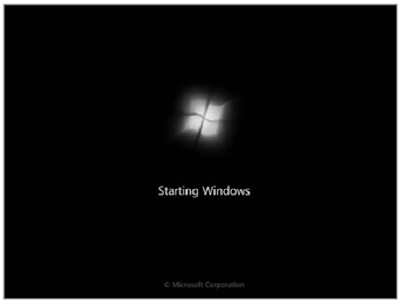Showing posts with label software. Show all posts
Cara Instal Windows 7 + Download Patch Windows 7
Posted by Kaka in optimasi windows, software, technology on Monday, March 14, 2011
Well, Pembahasan kali ini terjun pada sebuah topik cara instal windows 7 dan bagaimana cara aktivasi windows 7.
Pada dasarnya proses instalasi windows 7 sama halnya dengan penginstalan maupun windows vista
ok sampai disini lanjut.
sebelum proses instal bisa dilanjutkan kalian perlu mempersiapkan berbagai keperluan dibawah ini :
DVD instalasi windows 7
kopi dan rokok(hehe ini karena proses penginstalan memakan waktu yg lumayan lama)
Pertama yang harus dilakuakan adalah masuk ke seting bios anda, pada umumnya masuk setting bios dengan menekan tombol del pada saat komputer atau laptop baru dinyalakan tapi itu tergantung dari bios atua perangkat yang anda gunakan, setelah berhasil masuk bios rubah booting device agar menuju pada DVD,masukkan DVD instalasi windows 7,keluar dari bios (jangan lupa di save dulu ya)
setelah itu komputer kamu akan melakukan pencarian booting device DVD,
tunggu sampai muncul pesan PRESS ANY KEY TO BOOT FROM CD.
kemudian tekan sembarang tombol,maka dari situ komputer mulai booting DVD instalasi windows 7 dan akan muncul tampilan seperti ini.
Setelah beberapa detik akan muncul tampilan seperti ini( klik next untuk lanjut ke proses selanjutnya)
Setalah muncul seperti ini klik Instal Now
kemudian ikuti langkah selanjutnya.
Setelah muncul tampilan seperti dibawah ini pilih Custom (Advance)
Pilih partisi yang akan dipakai untuk menginstal windows seven (7), jika ingin membagi kedalam beberapa partisi sebelum proses instalasi pilih Drive options (advanced) disitu kita bisa membuat, menghapus dan meresize partisi. Tapi dari pada bingun untuk yang pertama kali instalasi windows mending langsung pilih
Setelah klik next proses instalasi pun dimulai, dan disinilah peran dari kopi dan rokok tadi, sembari nunggu proses instalasi ngopi - ngopi dulu lah, karane proses instalasi ini akan berlangsung selama 3 hari,wkwkwkwkwk bercanda.
proses ini hanya akan berlangsung selama beberapa puluh menit tergantung dari spesifikasi perangkat yg kamu pakai.
dan setelah proses instalasi selesai secara otomatis komputer akan melakukan restart.
kemudian anda akan diminta untuk memasukkan nama user dan nama komputer(isi terserah, disii dengan nama pacarnya juga gpp)hehe
Setelah itu kamu disuruh masukkan windows produk key,karena nantinya kita akan pakai PATCH maka kosongin aja, dari sini akan masuk ke settingan time zone sesuaikan dengan tempat tinggal kalian masing2, klik next dan selamat kamu berhasil instal windows 7 di komputer kamu.
OK sekarang waktunya aktivasi windows 7 dengan patch.sebelumnya Download dulu Windows 7 Loader Disini.
setelah berhasil download extract windows 7 loader dan jalankan (
klik instal dan tunggu hingga muncul kotak dialog yang memberitahukan bahwa proses aktivasi berhasil.
untuk check apakah sudah berhasil kamu bisa lihat di system properties.
well, sekarang tinggal instal beberapa driver komputer kamu agar pemakaian komputer bisa optimal.
Semoga artikel ini bisa bermanfaat bagi kalian semua.
Download Windows 7 Loader (via Indowebster)
Mozilla Revamps F1, Makes Firefox More Social
Posted by Kaka in software on Sunday, February 20, 2011
When Mozilla released the first iteration of this extension back in November, we welcomed the idea of a browser-focused sharing system. With the latest release, however, Mozilla has really upped the ante and improved the look and functionality of the extension, as well as adding support for more services.
New Look and Feel
The old version of F1 wasn’t unattractive — in fact we complemented the clean design. The problem, however, was because sharing buttons spanned the horizontal length of the browser, it could get cluttered and ungainly if used with too many services or on browser windows of odd widths.The new interface features a vertical layout that stacks each service on top of another, displaying the sharing template only for a selected service. The content of the browser also remains unchanged in this implementation, with the overlay simply floating atop the webpage.
We like this look much better and find it effective and unobtrusive. This new video shows the plugin in action:
New Services and Features
In addition to a new UI, F1 has also added support for more services. LinkedIn joins Twitter, Facebook, Gmail, Google Apps and Yahoo. Facebook and Twitter have also received additional capabilities. Users can now send a direct message to other Twitter users using F1 and they can also share with group walls on Facebook.Finally, the Google Apps and Gmail templates have received an update to include a thumbnail of the link being shared.
The latest version of F1 isn’t just about adding new features — it’s also about taking old features away. This release will only work on the Firefox 4 beta. That means users of Firefox 3.6 will need to make the move to the Firefox 4 beta or forego the update.
Mozilla says that the decision to move to Firefox 4 only was because of some of the new UI techniques. Now in its 11th beta, Firefox 4 is stable and fast. We wouldn’t say that F1 is a reason to make the move to the new browser but it will be one of the many benefits.
What we would love to see with F1 would be an API that developers can use to plug their own services into the plugin. Having one sharing bar built into the browser is a useful concept but it gets more useful when more services are supported.
What do you think of F1? Do you use any browser extensions or bookmarklets to easily share links? Let us know.